What is Remote Desktop?
With Remote Desktop on Windows XP Professional or Home, you can have
access to a Windows session that is running on your computer
when you are at another pc. This means, as an example,
that you can connect to your work computer from home and
have access to all of your applications, files, and network
resources as though you were in front of your computer at
work. You can leave programs running at work and when you
get home, you can see your desktop at work displayed on your
home computer, with the same programs running.
When you connect to your computer at work, Remote Desktop
automatically locks that computer so no one else can access
your applications and files while you are gone. When you
come back to your computer at work, you can unlock it by
typing CTRL+ALT+DEL, and re-log in.
Remote Desktop also allows more than one user to have active
sessions on a single computer. This means that multiple
users can leave their applications running and preserve the
state of their Windows session even while others are logged
on.
Hardware and software requirements
Your work computer must be running Windows XP Professional.
Your remote computer operating system should be Windows 98,
Windows ME, Windows NT 4.0, Windows 2000, or Windows XP.
We recommend a fast internet connection such as cable modem
or DSL. A regular modem connection will be too slow.
Instructions for installation
Hopefully you have Windows XP. The Remote Desktop software
is pre-installed on your Windows XP system. If you have
Windows 98, Windows ME, Windows NT 4.0, Windows 2000, you
will need to do the following.
-
Call
me so I can upgrade you to Windows XP.
J
Smile…
-
Download Microsoft's Remote Desktop Connection (MSRDPCLI.EXE).
This file approximately 4,000 kb in size
-
Once
the download is complete, open and run, or double-click
on the MSRDPCLI.EXE file. The utility will install. It
is a fairly simple installation.
-
To
open Remote Desktop Connection, go to your START button.
Point to All Programs, point to Accessories, point to
Communications, and then click Remote Desktop
Connection.
To open Remote Desktop Connection
 |
click
the Start button |
 |
point
to All Programs |
 |
point
to Accessories |
 |
point
to Communications |
 |
click
Remote Desktop Connection. |
This will appear (in expanded view).
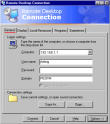
To connect to your office computer
 |
type
in your computer's
IP Address. You can find out your work computers
address by going to
www.whatismyip.com.
Type in that IP address. If you would like to have
your same IP address, contact me so we can setup a
particular domain name for you to access your system.
I.E.,
www.youripaddressname.com.
this is a simple way to connect to your system without
having to worry about what your IP address is. |
 |
click
on the Connect button |
 |
When
it connects to the Windows XP, 2003 or 2000 Server, it will prompt
you to enter your user name and password.
|
To log off and end the session
In the Remote Desktop Connection window
 |
click
Start |
 |
click
Shut Down |
 |
the
Shut Down Windows dialog box appears |
 |
click
Log Off <username> |
 |
click
OK |
If the remote computer responds slowly
Try rebooting your remote computer.
While in your Remote Desktop Connection session:
 |
select the Start button |
 |
select Windows Security |
 |
select Shutdown |
 |
select Reboot |
 |
click
OK
|
This will disconnect your Remote Desktop Connection session
and reboot the remote computer.

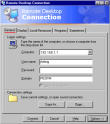

 This is a brief summary, and instructions on how to log in
to a server from home. If you have any questions, please
feel free to email me at
This is a brief summary, and instructions on how to log in
to a server from home. If you have any questions, please
feel free to email me at